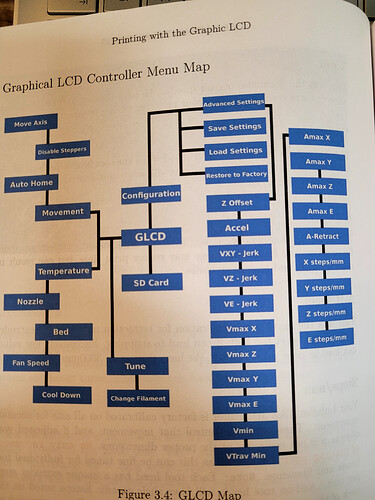I just downloaded and installed Cura 3.6.37 onto my laptop. I have a LulzBot TAZ 6 SE .5mm printer. When I attempted to print, the printer does not work correctly. It tries to clean the nozzle in the wrong place (the image on my cura screen shows the nozzle clean area in the appropriate place, but the printer does not got through the initial steps of leveling, and nozzle cleaning correctly. In fact the nozzle gettshung up on the first leveling point and I have to turn off the printer so that the plate and the nozzle don’t get damaged
in the past, I when I got a new or different laptop, I just downloaded the windows version of CURA and as soon as the install was complete, I was able to print. I did not do anything else. And, I printed.
Today, I decided to do an upgrade. Then, that got too complicated, so downloaded the current CURA software for windows. The software works like it used to, but not the printer does not work correctly.
Does anyone have any ideas as to what I can do to fix this.
Thanks
With the newer firmware, you need to ensure that you are selecting the correct tool head from your printers LCD as well.
If you have not done so already, go ahead and navigate to your printers LCD and click on the Tool Head menu and select that SE tool head.
If you’re using the latest software, ensure you’re running the latest firmware (2.0.9.0.13 as of today) on your machine as well. Connect to it via USB cable and let Cura do the update.
The reason you need to match the CuraLE version and the printer firmware version is that the start gcode has commands that depend on the firmware to work properly.
Thank you for help. On my LCD menu, I do not have a tool head option
here is the map of my LCD
thanks you for any additional assistance you can provide
Bonita
my laptop is connected via USB to my laptop which runs CURA. I don’t understand how to take the next step
thanks
What version of firmware is loaded on your TAZ 6?
I don’t know… how can I determine this
thanks
Bonita
Go to your printer (with a pencil and paper or a camera). Turn it off and on and watch the LCD screen as the printer boots up, the firmware version number will be shown. You can also push the button, turn the button to scroll down to “About Printer”, push the button and scroll to “Printer Info”. Push the button twice and the display should show you the version number.
Alternatively, plug the printer’s USB cable into the laptop, open CuraLE and click on “Monitor” at the top. On the right side bottom click on “Connect” and at the top it should say “Connected via USB”. Now click on “Console” and another window should appear. Near the bottom of that window is a text input box, type “M115” in that box and click “Send Command”. The upper part of the window will fill with lots of text which you can scroll using the scroll bar.
Either scroll back and copy the FIRMWARE_NAME and FIRMWARE_VERSION or type ctrl-A, ctrl-C in that text and then open Notepad and type ctrl-V. Save that file and upload it here using the “Upload” button above.
If you want to skip creating a file, you could use the “Preformatted text” button (</>) and then ctrl-V between the ``` marks.
1 Like
v1+1+9+16 this is what shows when I turn on the printer
and, here is my LCD map
Right now, my printer is working better, but I would like to verify the tool head.
thank you
Bonita
1.1.9.16 is pretty old and I can understand why CuraLE 3.6.37 doesn’t work. You need to either go back to the original CuraLE that came with the printer or you need to update the firmware in the printer using CuraLE 3.6.37.
Also, posting a page from a manual of the LCD menu map doesn’t tell us much unless you have manually verified that the actual LCD menu exactly matches the manual. It might match 1.1.9.16 but it certainly will not match if you upgrade the firmware to the version supplied with CuraLE 3.6.37.
As for the tool head, a picture of it would help us identify it. The original tool head that came with the TAZ 6 is known as the Single Extruder V2 (or V2.1) which is different than the SE tool head. Alternatively, verify that your tool head looks like the picture of the SE tool head here.
no image attached…
When I turn on my taz 6, it says taz 6 se
thanks again
Bonita
You need to go to the manage printers menu in Cura and update the firmware, the old firmware and new software are not compatible.
I connected my printer to my laptop–then went to settings–Printer–Manager Printers–update firmware–automatically update firmware
Now things are working GREAT!!!
Thank you
Bonita
1 Like